Labor Hours
Accounting > Labor Hours
Labor hours are used to calculate Meals per Labor Hour.

-
All Cafeterias - filter by Cafeteria
-
Select Date Range - filter by date range
-
Reset - click this button to reset search parameters
-
Add New Labor Hour - click to add new labor hour record
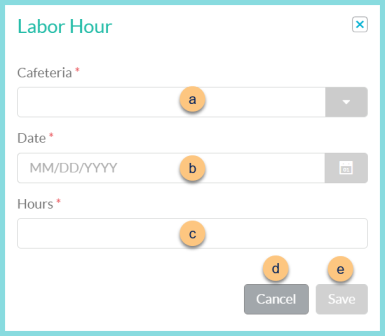
-
Cafeteria - select the Cafeteria
-
Date - select the Date
-
Hours - enter the total labor hours for the selected date and Cafeteria
-
Cancel - click to return to Labor Hours screen without saving changes
-
Save - click to save changes
-
Date - Click to sort by Serving Date
-
Cafeteria - Click to sort by Cafeteria
-
Hours - click to sort by Hours
-
System Created - click to sort by system created vs manual entry status
Checked - TITAN created this record automatically using the building's default labor hours. System Created records are created overnight for days on which meals were served.
Unchecked - the record was created manually or a System Created record was edited -
Pencil - click to view/edit an existing labor hour record
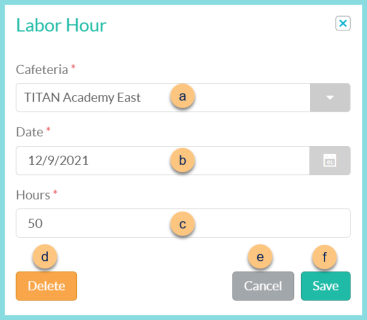
-
Cafeteria - select the Cafeteria
-
Date - select the Date
-
Hours - enter the total labor hours for the selected date and Cafeteria
-
Delete - click to delete record
-
Cancel - click to return to Labor Hours screen without saving changes
-
Save - click to save changes
-
< > - click to scroll through pages